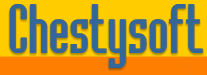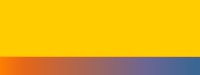Showing the Individual Frames of an Animated GIF in Cold Fusion.
This demo uses the csASPGif component. You can upload an animated GIF file by using the "Browse" button and selecting a file, and the frames will be shown separately.
There is also a checkbox with the option to "UnOptimize" the GIF. This displays each frame as a stand alone image. When a GIF has been optimised an individual frame is sometimes meaningless without the previous frame showing underneath. To understand this fully upload an optimised GIF and use both options to see the difference.
In this example the image is discarded after it is displayed. It is not saved to disk.
The example code can be downloaded but you must also have the trial csASPGif component installed for it to run. Here are the files.
The demo files also include a ReadMe.txt file with a more detailed description and there is a simplified version included that reads a file from a local path instead of using an uploaded file.
Click Here if you want to view the description without running the demo.